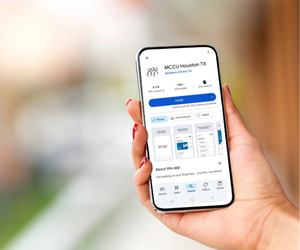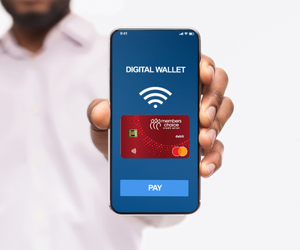Hold up… You’re not using all the perks of your new Members Choice Savings Account? Let’s fix that!
We’re excited you opened a savings account with us. Did you know that this officially makes you a member at our credit union? Woo hoo! Now that you have unlocked member status, we want to make sure you’re getting all the benefits. Let’s explore them together!
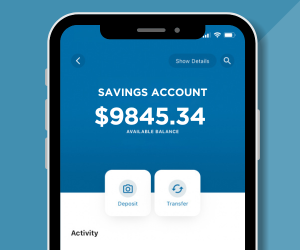
Here's what your account comes with:
- No monthly or quarterly service carches on active savings account
- Unlimited deposits and withdrawals
- Competitive interest paid monthly
- Worldwide ATMs
- Neighborhood branches
- eAlerts and eStatements
Here are the next steps to set up your new savings account:
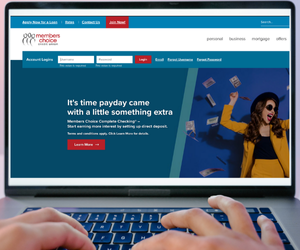
Set up your online banking account
Stay on top of all your accounts and handle alerts and budgeting with zero stress.
Activate your online account access by following these easy steps:
- Have your account number ready and go to https://secure.mccu.com/Registration
- Your account number is located in the upper left corner of the first page of the Member Service Agreement you received when you opened your new account.
- Click on “Register as an individual”
- Review and Agree to the Online Banking Access terms and click Continue
- You can also print these terms by clicking on the print icon
- Confirm your identity by supplying your Account Number, your social security (or tax ID number), your date of birth, email address and zip code.
- You will be prompted to create security questions.
- Congratulations, you are managing your finances online! Now you can:
- Pay bills online
- Set up a budget
- Transfer money
- Monitor accounts
- Deposit checks
- Quickly add shares and/or loan products
- Customize your account names to fit your needs
Online banking - Enroll to get started
For questions:
The Members Choice mobile app features:
- Mobile push notifications and alerts
- Fingerprint/Touch ID authentication
- Mobile check deposit
- Mobile Wallet for Apple Pay, Google Pay and more
- Block/Unblock your debit card
Activate your mobile access by following these easy steps:
- Download the Members Choice Credit Union app in the App Store or Google Play
Apple Users
Search the app store for Members Choice Credit Union, select and download. You will be prompted to create security questions. In the app store, there is also a version of the app available for Apple Watch so you can quickly check available balances anytime.
Android users
Search the Google Play Store for Members Choice Credit Union, select and down - You will be prompted to create security questions.
- Enter the same username and password from online banking and continue through the enrollment process
Now you're set up to manage your account anytime, anywhere!
Set up your mobile wallet
Fast and convenient, it’s the easy way to pay with your smartphone
Your digital wallet is available in:
- Apple Pay using compatible Apple devices
- Google Pay using compatible Android devices
- Samsung Pay using compatible Samsung devices
- Microsoft Wallet using compatible Windows phones
- Garmin Pay using compatible Garmin devices
Visa Mobile Wallet is:
- Convenient — experience all the benefits of Visa on your mobile phone or device.
- Secure — your transactions are always backed by the security of Visa. When you use Visa on your digital devices, Visa Token Service helps you build and maintain your digital payment experiences while protecting your sensitive information from fraud with a unique digital identifier — a “token”.
- Accepted — look for the Contactless Symbol at checkout.
Three simple steps for adding and using your Members Choice Debit Mastercard® mobile wallet.
- Add your Debit Mastercard to your payment-enabled mobile phone or device
- Look for the Contactless Symbol on the terminal at checkout
- Hold your phone or device over the symbol to pay
Set up direct deposit to your checking/savings account for a reliable and convenient way to get paid.
Direct deposit of your payroll, social security or other regular payment can be an effective way to help you budget and protect against identity theft, even while you are away.
EZSwitch Direct Deposit
This is the fast and easy way to setup direct deposit right from your online or mobile banking. Plus, you don't need to reach out to your payor or HR department. Sets up in minutes!
Direct Deposit from your employer
Contact your payor and request to have your payroll check automatically deposited into your Checking/Savings account. Use your member account number to complete the process. Your employer may request this information to set up direct deposit for your regular payroll check:
- Credit Union Name: Members Choice Credit Union – Houston, TX
- Type of account: (checking or savings)
- Routing / ABA number: 313083196
- Account number: Your checking or savings account number - access by logging in to online banking. Here are the steps to find that number:
-
- Go to mccu.com
- Enter your username and password in Account Logins, then click Login
- Once you are in online banking, select the Accounts widget
- Select the checking or savings account you would like to use
- Select Account Details, then locate the full MICR Account Number (13 digits)
Use MyPay if your direct deposit originates from:
- Active Duty Military Service Pay
- Reserve Military Pay
- Military Retirement Pay
- Department of Defenses (DoD) Pay
- Defense Finance and Accounting Services Pay